Quick instructions
Quick instructions
7. Instructions for activities
7.3. H5P
New H5P activity was added during the Moodle update. Previously, TUNI Moodle has used a separate plugin developed by the user community (H5P Interactive Content), which has worked poorly with the grading functions of the Moodle course. The new H5P activity is part of Moodle's core functionality. The biggest change is in adding and managing new H5P content: you first create a new H5P interactive content in the H5P content bank of the Moodle course, and after that you select it when you add the H5P activity to the course page or embed it in the HTML editor. You can find the H5P content bank from More tab menu.
A new H5P activity is created in two steps:
Create an H5P interactive content in the H5P content bank
From the More tab, go to the H5P content bank to create a new interactive content.
Select the H5P interactive content type from the Add menu.
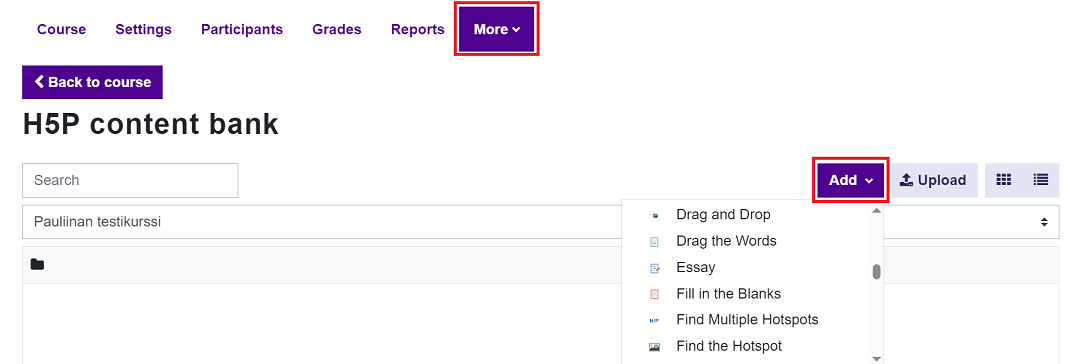
Create an interactive content according to the content type you selected.
Add an H5P activity to the course page
Go to the course page and add the H5P activity.
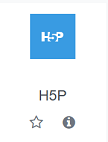
From the activity settings, you can access the content bank and select the interactive content you created there.
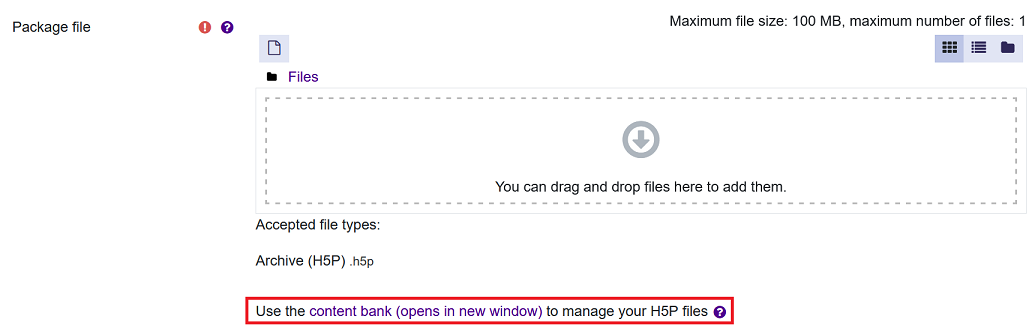
Download the interactive content and drag it to the file field with the mouse. Define other H5P activity settings and save the activity.
Official Moodle documentation: H5P (opens in new window)