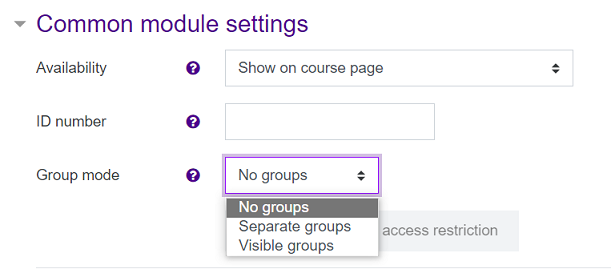Quick instructions
Quick instructions
6. Quick guide for teachers
6.6. Create groups
By dividing students into groups, you can take advantage of the opportunity to work in groups on the course. Activities that support students’ work in groups include e.g. forum, database and wiki.
The principle of the Moodle group function is that the teacher first creates the groups and then uses the group division he/she has made in the activities of his/her choice. When the teacher decides to use groups in an activity, he/she also decides whether the students will work in closed groups or whether they will be allowed to follow the work of other groups.
Create groups
To start creating groups, select the Participants tab on the main page of the course and then from the menu Groups.
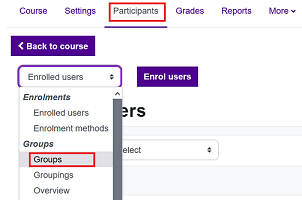
You can create groups manually or auto-create them by using Moodle's automatic group creation feature. Students must be enrolled on the course so as to add them in a group.
Create groups manually:
- Start creating a group with the "Create group" button.
- Name the group and save it.
- Select members of the group via the "Add / remove users" button.
Auto-create groups:
- Start creating groups with the "Auto-create groups" button.
- Select the group naming scheme: groups with names containing either letters or numbers. Press the question mark icon for instructions on selecting a naming scheme.
- Select whether the auto-creating of groups will be based on number of groups or members per group.
- By default, students are allocated into groups at random, but you can also use alphabetical order, for example.
Set group mode for each activity
Once you have created groups, select whether to use groups in each individual activity. For example, the course may have forums that are common to all, as well as forums where students work in groups.
For example, if you want groups to work completely separately on a forum or wiki, without seeing each other's work, select "separate groups" as the group mode for the activity. If you want students to be able to follow the work of other groups as well, select "visible groups" as the group mode for the activity.
NOTE. If no groups have been created with Moodle's group creation function, the group mode of all activities must be "no groups".