Quick instructions
Quick instructions
4. Dashboard and navigation
Dashboard
After login, you will be redirected to your dashboard page.
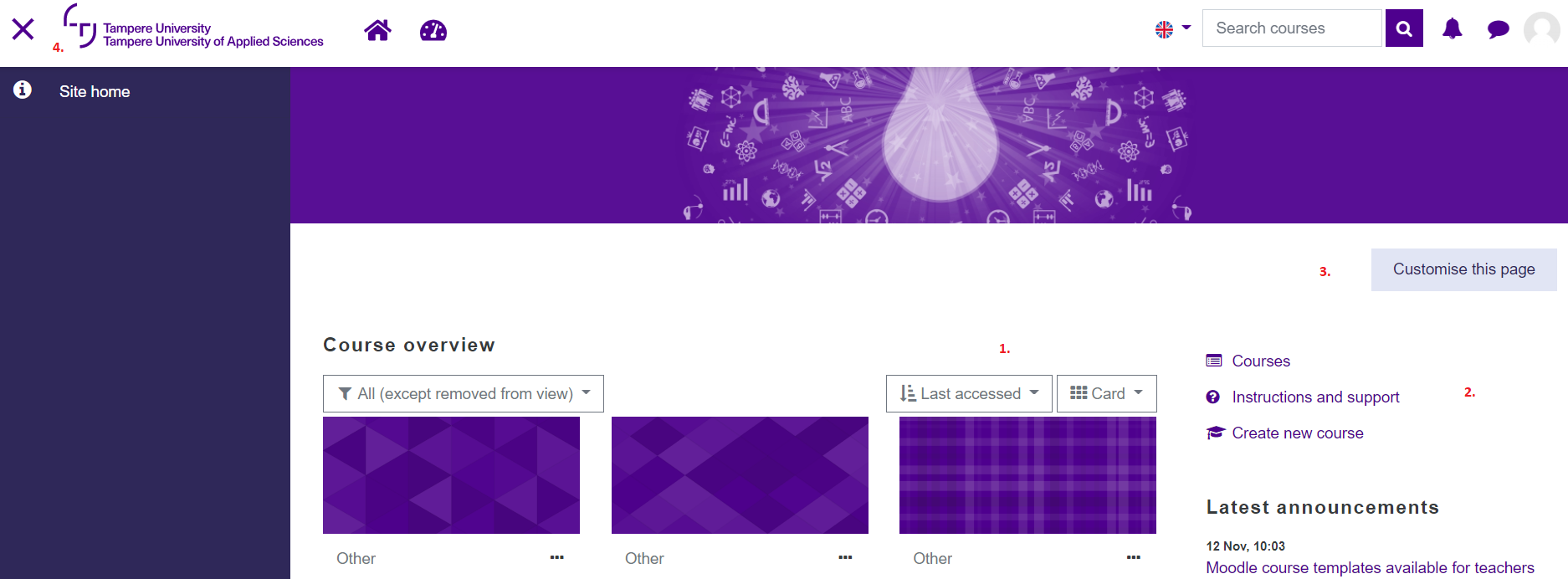
You can organise your course listing on your dashboard in different ways.
1. To view the course list in grid view with images, select Card as the display mode, or as a more concise list, select either List or Summary to display not only the course names but also their descriptions. Change the view from the menu above the course names.
You can sort the courses alphabetically by name or by when you last accessed, to get the most active courses to the top of the list.
You can remove unnecessary courses from the view or star the courses you want from the menu you find by clicking the three dots next to the course name.
From the menu on the left, you can filter the view by selecting All (except removed from the view), In progress, Future, Past, Starred, or only the courses that were removed from the view.
🎬 See video about managing course list and adding your own couse link list to dashboard (video in Finnish, captions in English)
2. Quick links to:
- Courses: all visible courses in TUNI Moodle
- Instructions and support
- Create new course (for teachers)
3. Customize this page: Customise your dashboard. You can e.g. add blocks to the dashboard or change the order of the blocks.
If you don't have Course overview block or your dashboard looks otherwise strange, please reset your dashboard:
Customize this page > Reset the page to default
4. From the cross, you can hide the sidebar and expand the view to full screen size.
Navigation (header area)

1. Open side menu (if you are in course area, e.g. table of contents will be shown here)
2. Back to the dashboard
3. List and select your courses quickly
4. Back to the current course's front page (icon is visible only if you are in course area)
5. Change Moodle language
6. Search courses
7. Open notifications menu
8. See the messages other Moodle users have sent to you
9. Open menu from which you can change preferences and see the Moodle calendar