Quick instructions
Quick instructions
9. Turnitin instructions
9.4. Turnitin checks in other Moodle activities
As a teacher, you can add a Turnitin originality checks to the following Moodle activities:
- assignment
- forum (separate reports for post message and attachments)
- workshop
- essay questions in quiz activity.
In addition to these, Moodle still has a separate Turnitin activity (Turnitin assignment 2). The main difference is that in addition to plagiarism detection, the separate Turnitin activity provides feedback functionality that is missing from the reports in the Turnitin plugin for activities.
How do I turn on Turnitin check in Moodle activities?
Inform students about the Turnitin originality checks in advance in the assignment! Do not enable Turnitin in an activity that has already student submissions.
To enable Turnitin auditing in the activity settings under Turnitin Integrity add-on settings, check the box next to Enable Turnitin:
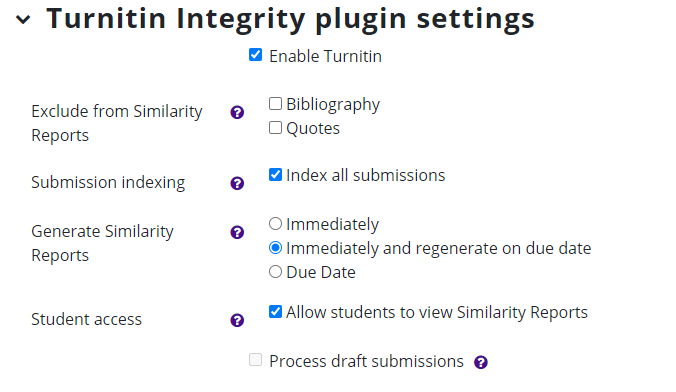
Recommended choices:
- Index all submissions. When selected, student submissions will be indexed anonymously into the Turnitin database and will serve as reference material for all Turnitin checks. Required for Turnitin to compare submissions to each other in this activity.
- Generate similarity reports: Immediately and generate on due date. Specifies at what point the similarity report is generated. This option is available only in the assignment activity. 'Immediately' means that the first report is completed within approx. 5-15 minutes of return. In the new inspection on the due date, all student works returned to the activity will be compared with each other.
- Allow students to view Similarity Reports. The student can see the evaluation report of the submitted work. The view is the same as that of the teacher. Students can only see the report of their own work. In the workshop activity, the student can also see the report received by the peer-reviewed work.
Accepting the Turnitin EULA as a student
The first time a student submits to a forum, assignment, exam, or workshop activity that uses the Turnitin plugin, they must accept the Turnitin EULA. If they don't accept the agreement, their submission will only be saved in the activity and won't be sent to Turnitin for review.
Once approved, the agreement is permanently valid for all Turnitin activities.
If a student has once refused to accept the agreement, he or she can accept it later.
How to open the similarity report?
Moodle displays the Turnitin logo and similarity percentage next to or below the submitted file or text. Click Turnitin Similarity percentage to view the similarity report.