Quick instructions
Quick instructions
7. Instructions for activities
7.3. H5P
Since summer 2023, TUNI Moodle has included two H5P activity types/tools:
- H5P – Interactive Content (black icon): the older plugin developed and maintained by H5P.com.
- H5P core (blue icon): a newer activity integrated into Moodle’s core functions and maintained by Moodle developers.
Reasons for the change:
- The future of the old H5P plugin is uncertain. It will be removed at some point, and its current support is already limited.
- The new H5P activity integrates better with Moodle’s other features, such as the gradebook and progress tracking.⚠️ Note: See limitations below.
- The new H5P activity saves student responses and provides submission reports.
- H5P tasks created with the core tool can be easily reused across multiple Moodle courses.
Timeline
- Now: Teachers: Begin converting your old H5P activities to the new H5P tool.
- Summer 2026: Creating new H5P activities with the old tool will be disabled. Existing activities will continue to function normally.
- Summer 2027: Old H5P – Interactive Content activities are no longer quaranteed to work.
The main difference is in creating and managing new H5P content: You create new H5P content in the H5P Content Bank of the Moodle course. From there, you select H5P content when adding an H5P activity to the course page or embedding via the HTML editor.
You can find the H5P Content Bank under the More tab in the course menu.
Limitations of the New H5P Activity
- Summary and Single Choice content types do not record grades in the gradebook and do not automatically mark completion.
- An error occurs if the teacher who added or copied the H5P activity is removed from the course before anyone (teacher or student) opens the activity. Workaround, if someone other than the main course teacher copies the course:
- That person should remain in the Moodle course with a teacher role, or
- person who made the course copying open all H5P activities once before leaving the course. Opening is sufficient—no need to submit answers.
-
If an Essay question is placed inside a Page content type, students cannot continue editing previously saved answers, even if allowed by the teacher.
Workaround: Students can copy their earlier answers from the submissions history.
What Is H5P Suitable For?
H5P content offers modern, interactive web materials that support diverse learners. Examples include interactive images, videos, quizzes, and exercises.
H5P activities are intended for independent student practice, not for formal assessment.
Not all H5P task types support answer submission or tracking.
Especially older H5P tasks may not record completions at all.
Therefore, H5P tasks are not recommended as a basis for grading or progress tracking.
If H5P tasks are linked to progress tracking or have completion conditions, teachers can manually add missing completion marks in the Activity Completion report.
A new H5P activity is created in two steps:
Step 1: Create an H5P content in the H5P content bank
From the More tab, go to the H5P content bank to create a new interactive content.
Select the H5P interactive content type from the Add menu.
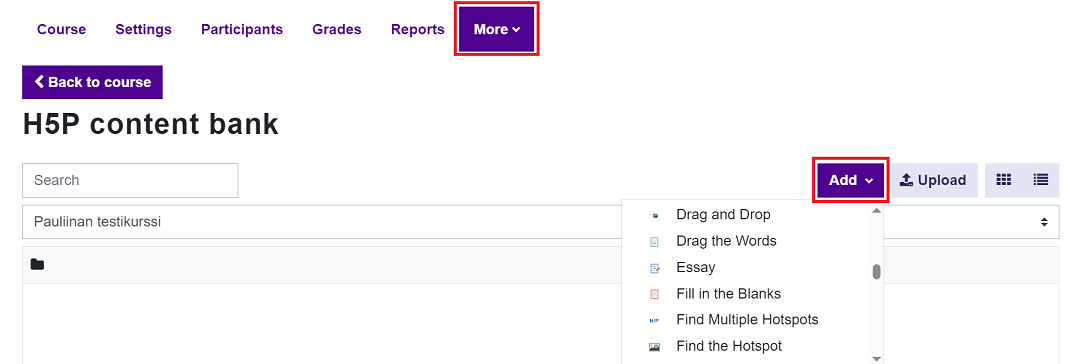
Create an interactive content according to the content type you selected.
Step 2: Add the H5P activity to the course page
- Go to the course page and add new H5P activity (blue icon).
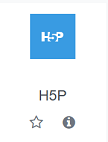
- Give it a suitable name and select the correct content from the H5P Content Bank under Package file.
- If you skip the content bank and drag a .h5p file directly into the activity, it will remain inside the activity and cannot be reused elsewhere.
- Click the drop area or the plus icon.
- Choose the H5P Content Bank view.
- Hover over content to see filenames and select the correct one by left-clicking.
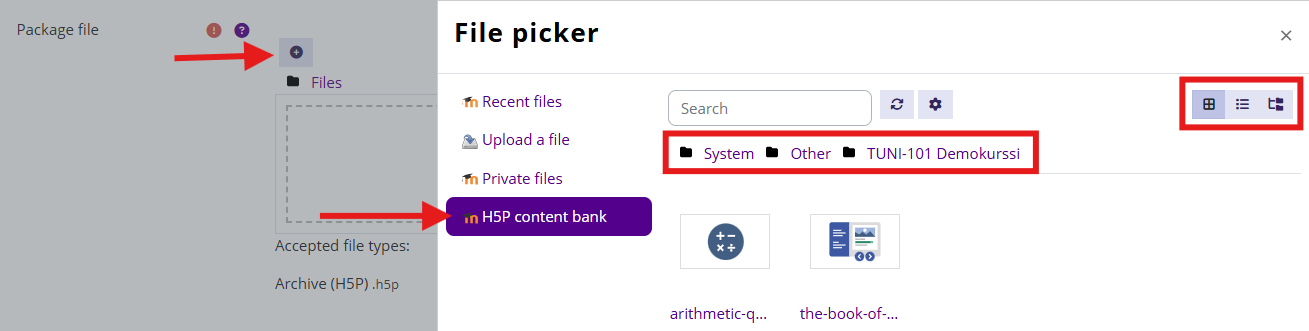
- You can also select H5P files from another course’s content bank.
- Use the buttons on the right to switch between list or tree view.
- Link the H5P file from the content bank by keeping the Link to file option selected.
- Click Select this file.
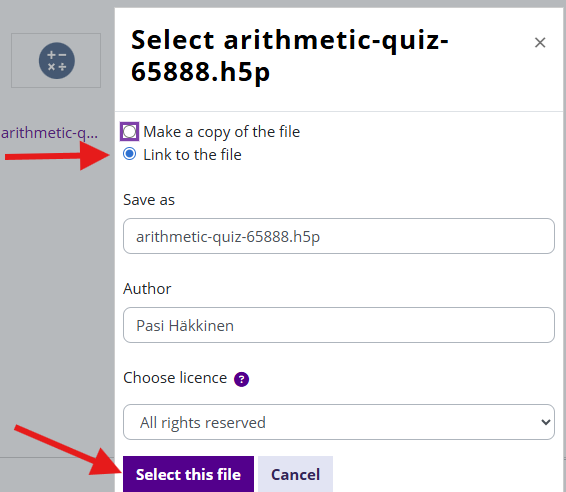
Configure Additional Settings
- Grading: Optional scoring.
- Attempt settings: Choose whether student responses are saved and whether students can view their submissions later.
Click Save Changes and verify that the activity works correctly in the student view (Switch role to Student).
FAQ
How do I know whether the H5P tasks in my course use the old plugin or the newer Moodle core H5P activity?
The easiest way is by the activity icon:
- Black icon: old H5P activity
- Blue icon: new H5P activity
Additionally, the activity type is shown above the task title on the H5P task page. For the old plugin, it says “H5P – Interactive Content.” The actual H5P content looks the same in both tools.
Will my old H5P content work in the new H5P activity?
Generally, yes. The same .h5p file works in both tools. If the H5P content is old, you may need to make minor cosmetic changes and save it so that the new H5P activity can store student responses and pass grades to the gradebook.
What happens to old H5P tasks after summer 2026?
Existing H5P activities on Moodle courses will continue to work, but you will no longer be able to add new H5P – Interactive Content activities via the “Add activity” menu. However, we cannot guarantee their functionality in the long term.
What happens to old H5P activities when I copy a course? Will they transfer to the new course?
Yes, they will copy and work on the new course area. However, we recommend converting old H5P activities to the new H5P activity format.
How long will old H5P tasks work in TUNI Moodle?
It’s difficult to give a definitive answer. The next major Moodle version upgrade will take place in summer 2027, and the goal is to maintain compatibility for old H5P tasks until then.
Official Moodle documentation: H5P (opens in new window)