Bok
Quick instructions
Quick instructions
Slutförandvillkor
6. Quick guide for teachers
6.16. Add background image
When edit mode is on, there appears in the upper right corner of the course area a button, which you can press to add a background image to the course area.
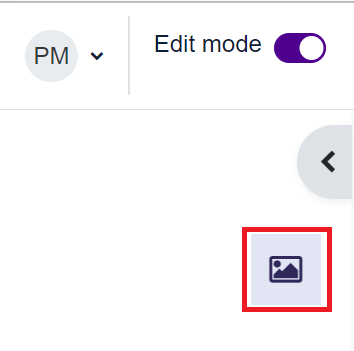
Add an image file from your device via the file picker or by dragging with the mouse.
Choose whether to display the image at the top of the page as a header or as a full page background.
However, the course background will not become a decorative picture of the course, so it will not appear in the course listing on your desktop.