Quick instructions
Quick instructions
6. Quick guide for teachers
6.10. Add / edit content
Edit activities on the course
When edit mode is on, you will see a button with three dots next to each activity you have already added. Click the dots to open a menu where you can, for example, edit, move, duplicate and delete the activity, set it visible or hide it, assign roles and set group mode for it.
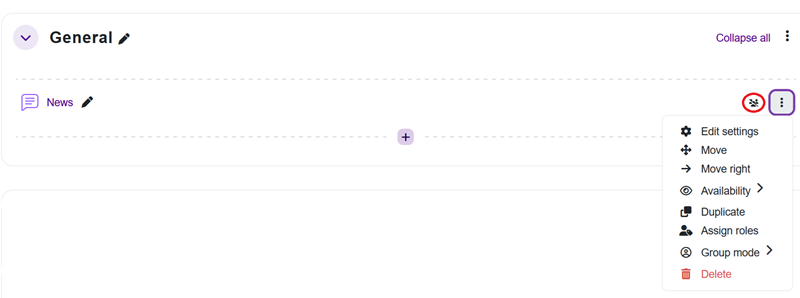
Bulk actions
When edit mode is on, you can use bulk actions to assign a specific action (availability, duplicate, move, delete) to multiple activities at once.
Click the Bulk actions link in the upper right corner of the course area.
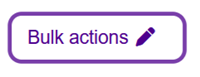
Select the activities you want and the action you want to assign to them.

Add content
When edit mode is on, you can hover your mouse over each activity and resource to see a plus sign button below it, which you can click to add content to that location. You can add an activity or resource, or a sub-section.
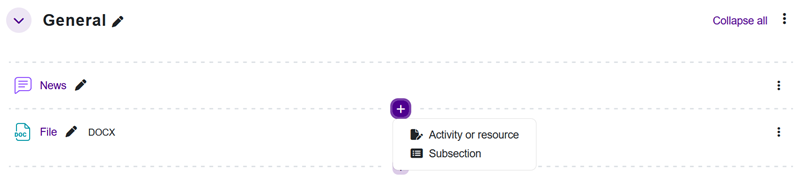
Add an activity or resource
Select an activity or resource from the list.
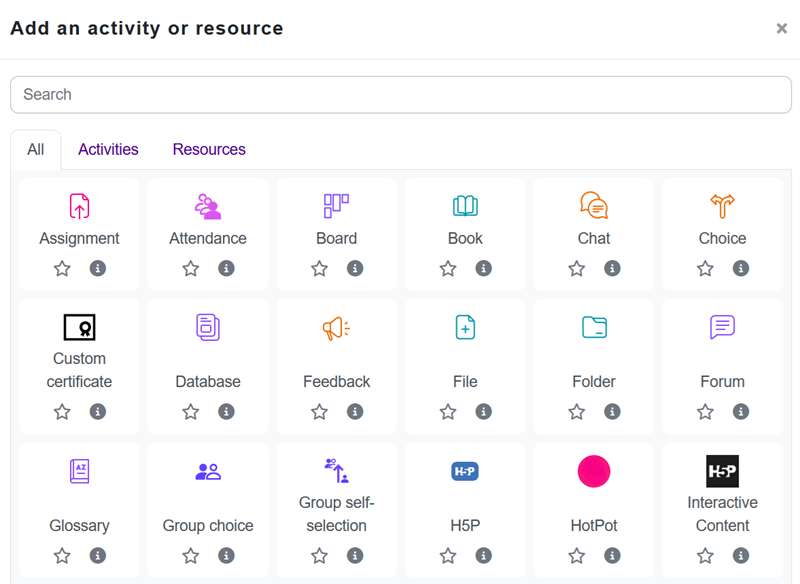
Add a sub-section
Name the subsection using the pencil button. You can also go directly to adding activities and resources to the subsection.
NOTE: Do not create subsections if you are using the Tiles or Onetopic format. Subsections will not work properly in these formats.

Find more instructions from the official Moodle documentation: Managing a Moodle course (opens in new window)