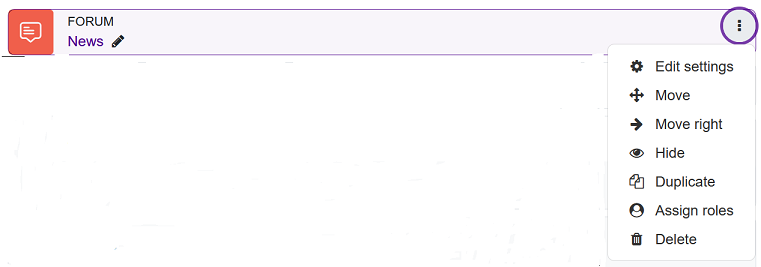6. Quick guide for teachers
6.10. Add / edit content
Edit activities on the course
- When the editing is on, you will see a button with three dots next to each tool you have already added. Click the dots to open a menu where you can, for example, edit, hide, duplicate and delete tools already on the course.
Add an activity or resource
- When the editing is on, you will see an "Add an activity or resource" link in each section, and by pushing the link you will get a list of all the tools available.
- Select a tool from the list.

- Find more instructions from the official Moodle documentation: Managing a Moodle course (opens in new window)