Quick instructions
10. Mobile app
With Moodle app you can receive notifications from your Moodle course deadlines and other important events.
Download mobile app
Getting started
Start the mobile app and add a new site: moodle.tuni.fi
Login page to TUNI Moodle opens in web browser and after login the app starts automatically.
Your Moodle app is now set but you may wish to synchronize the information. This you can do by clicking the three horizontal lines from the bottom right corner and then choose “Preferences”. On the list the last option is “Synchronize now” and after clicking that your app is fully set to go.
Notifications
By default, notifications from course activities are disabled in the mobile app. You can modify notification preferences from your Moodle user profile preferences.
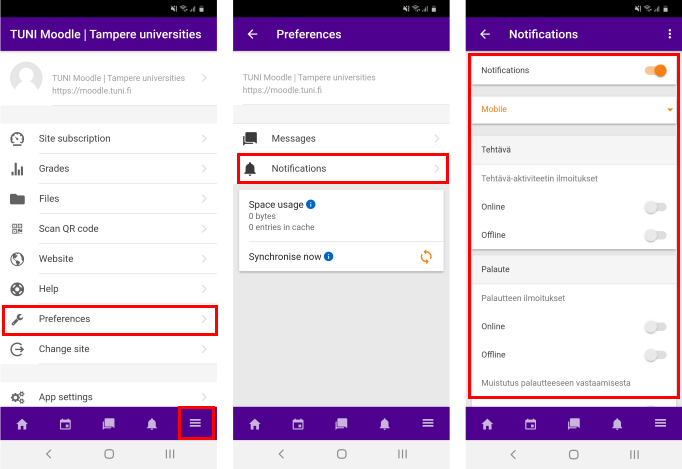
Mobile:
On mobile devices you can find your own Moodle profile by clicking the three horizontal lines (hamburger menu) from the bottom right corner of the screen. You can then choose “Preferences” from your own profile, and then “Notifications”. From here you can edit your own notification settings in your own preferred way.
At least the following notifications are often useful: Feedback, Forum, Lesson and Assignments.
If you wish to turn all notifications on/off, you can turn the uppermost slider “Notifications” from orange/grey. You can also choose if you want to get the notifications to your mobile, to your email or as a popup window.
Computer:
On desktop browser you can find your own Moodle profile from the top right corner by clicking your own profile picture or your initials. After this you can choose “Preferences” from the dropdown menu and then finally open the “Notification preferences”.