Quick instructions
9. Turnitin instructions
9.2. Turnitin instructions for students
All the old Turnitin courses for thesis supervisors created before Autumn 2023 were renewed in August 2024:
- The old Turnitin sites were renamed and will remain available until the end of September 2024.
- New Turnitin areas were created for supervisors under the old names.
Students: If you can't find or access the new Turnitin course of your supervisor, please contact your supervisor.
Quick guide for students:
1. Each thesis supervisor has their own Turnitin area "Turnitin (Name of the supervisor)" in TUNI Moodle. The supervisor is responsible for adding students to his/her Turnitin area (Moodle course). The supervisor can give the students a course key, which the student can use to enroll the correct course. Supervisors can also enroll their own students directly in their course. In this case, the course is visible to the student as soon as he or she logs in to Moodle. If you do not see your supervisor's Turnitin area among your own courses in Moodle, please contact your thesis supervisor.
2. There are two Turnitin tools in the Moodle course:
- Create report about your manuscript: Students can use this Turnitin tool freely during the writing process to receive an originality report from draft versions.
- Final originality check: When the student and the supervisor agree that the work is complete, the student uploads his/her work to this Turnitin tool and the supervisor reviews the Turnitin report.
Submitting your own file to the Turnitin tool:
When you click on the Turnitin tool in the Moodle course, you will see date restrictions specified for the Turnitin tool on the page that opens. Below that is a row for your own submission. If you have not yet submitted any file to that tool, the row is empty, but on the right side of it you will see the "Submit Paper" text and an icon. Clicking that link you can upload your document file to Turnitin.
Please note that Turnitin generates only one report per day. After new submission you need to wait the report until next day.
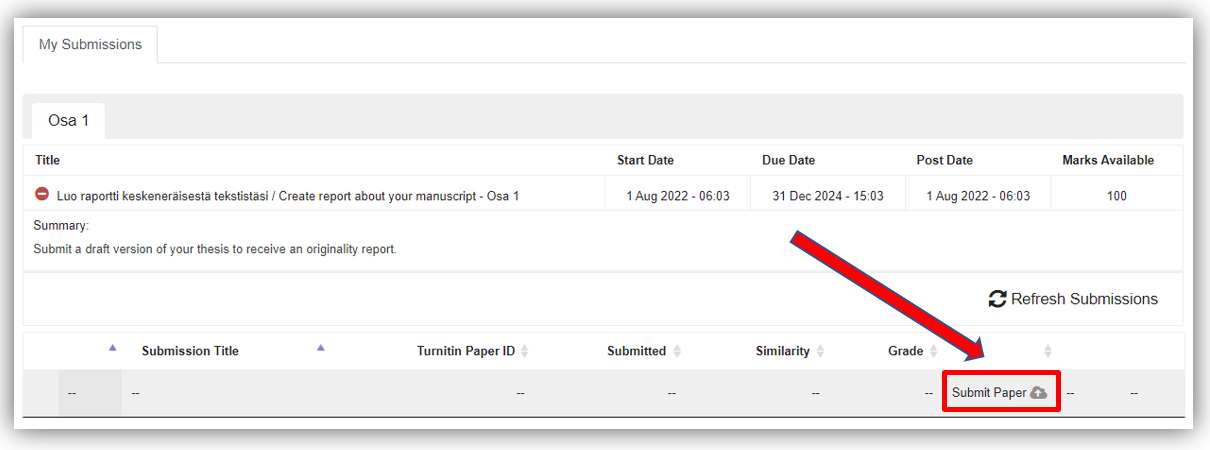
Problem situations
Turnitin does not generate a report, or the Turnitin report displays an error message
- Make sure it's been more than 24 hours since your last file submission to the same Turnitin assignment. Turnitin generates a report only once a day.
- Turnitin cannot process all file formats. If your submission is pending for more than an hour, save your document in PDF format. Use the "Save as" function of the word processor, do not use the Print to PDF function. Open the PDF and verify that you can select and copy text from the PDF. Upload the PDF to the Turnitin assignment, replacing your previous submission.
- Check if your Turnitin service is experiencing a major disruption or outage: Turnitin Status (statuspage.io)
I uploaded the wrong file to Turnitin
- In supervisor Turnitin-Moodle courses, resubmissions are usually allowed, so you can replace the wrong file by uploading the correct file.
- If a resubmission is not possible due to the Turnitin assignment settings and the assignment does not show a Submit paper link, ask your supervisor/teacher to delete your submission so that you can make another submission.
The Turnitin report shows a high percentage of similarity to the version I submitted elsewhere of the same paper
- Your previous submission ended up in Turnitin's database, either accidentally or intentionally. Contact IT Helpdesk and tell us which Moodle course and assignment you submitted your previous submission for, and what was the submission id of your Turnitin submission. The ID number is displayed in the Turnitin assignment and in the email sent by Moodle (Turnitin Digital Receipt).