Quick instructions
6. Quick guide for teachers
6.13. Publish / hide course
By default, course is visible only to the teachers specified in the course's enrolled users list. Students can't access the course until you publish the course. The teacher will see a closed eye icon in front of the name of the hidden course.
![]()
Under the title of the course, go to the Settings tab and on the settings page, go to Course visibility. Publish the course area by selecting Show from the menu.
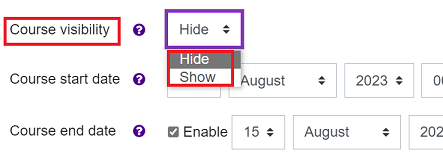
If you use the Managing tools block, you can also publish the course from there: Show course.
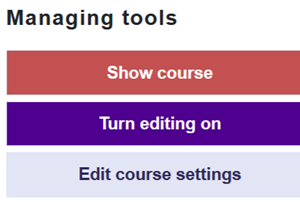
When the course is published (visible to students) the button is green.
You can hide the course from the Managing tools: Hide course.
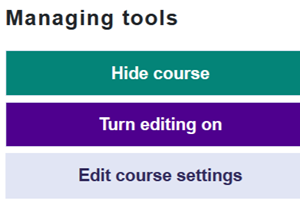
It's important to hide the course after course has ended and students no longer need to access the course materials. By hiding the course old courses will not clutter students course lists. Hidden course and all student materials are still visible for all teachers on the course.