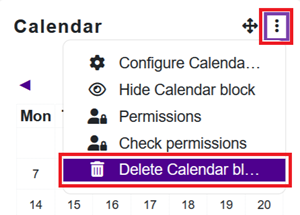Quick instructions
6. Quick guide for teachers
6.9. Add / delete blocks
If necessary, you can add blocks to the right edge of the course area, which can be auxiliary functions of the course or contain other additional information.
Are you not sure if blocks are needed, do not use them unnecessarily, as they will not show up at all in Moodle's mobile app, for example.
Add a block
- Turn editing on.
- Open blocks from the drawer, if they are not visible.
- The Add a block button appears in the upper right corner, which opens a list of blocks.
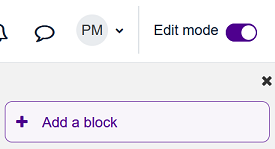
- Select a block from the list
Remove a block
- Turn editing on
- Select from the drop-down menu of the block: Delete block