Quick instructions
4. Dashboard and navigation
Dashboard
After login, you will be redirected to your dashboard page.
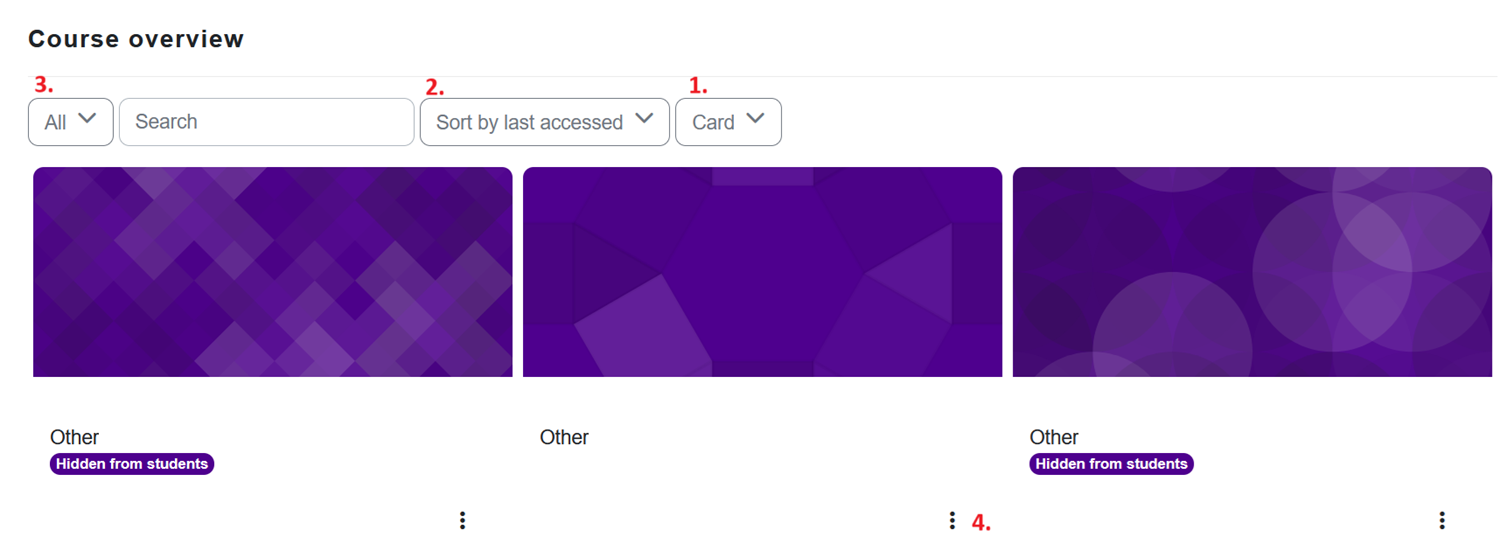
You can organise your course listing on your dashboard in different ways.
1. To view the course list in grid view with images, select Card as the display mode, or as a more concise list, select either List or Summary to display not only the course names but also their descriptions. Change the view from the menu above the course names.
2. You can sort the courses alphabetically by name or by when you last accessed, to get the most active courses to the top of the list.
3. From the menu on the left, you can filter the view by selecting All, In progress, Future, Past, Starred, or only the courses that were removed from the view.
4. You can remove unnecessary courses from the view or star the courses you want from the menu you find by clicking the three dots next to the course name.
🎬 See video about managing course list and adding your own course link list to dashboard (video in Finnish, captions in English)
In the block in the upper right corner you have quick links to:
- Courses: all visible courses in TUNI Moodle
- Instructions and support
- Create new course (for teachers)
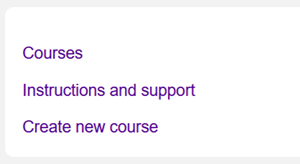
Navigation (header area)

1. Open side menu (if you are in course area, e.g. table of contents will be shown here)
2. Back to Moodle front page
3. Back to your dashboard
4. Search courses
5. Open notifications menu
6. See the messages other Moodle users have sent to you
7. Open menu from which you can e.g. edit preferences and change language
8. Turn edit mode on/off